View Trials
Click the “View Trials” button on the home page ribbon and choose Trial Details or Trial List to display your Trials in one of two ways.
The Trial List page displays a list of trials in columns and rows much like a spreadsheet. Each column can be sorted and filtered.

The Trial Details page is divided into two parts. The upper part displays information for that trial. The bottom part (Classes Datasheet) displays the Classes that are a part of that trial.
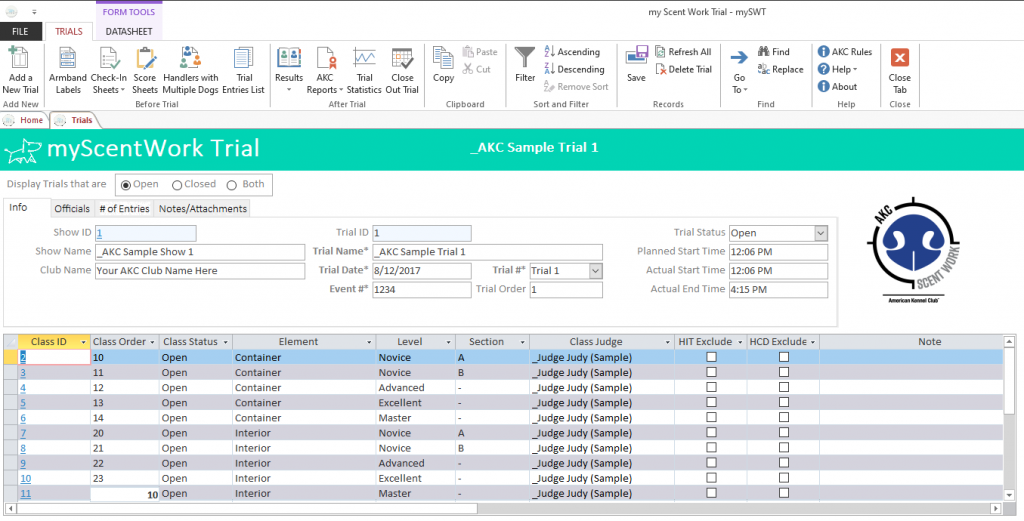
The first column in the Classes Datasheet is the Class ID which is a unique identifier automatically assigned by the system when the Class is created. This ID is a hyperlink and clicking on it will open the Classes page with that Class displayed. When navigating to a Class in this manner the open and closed filter mentioned below is disabled.
The logo on the right will be your club logo which is set on the Clubs page.
The page is initially filtered to display only Open Trials. Change the trials displayed by selecting one of the three radio buttons to display open trials, closed trials or both.
The Trials ribbon has 9 buttons specific to mySWT;
Add a New Trial – This will add a new trial and set of Classes to mySWT.
Armband Labels – This will print an armband label for each exhibitor of this trial. A dialog box will open allowing you to choose if you want to print Early entries, Day of show entries, a specific armband number or entries entered into the system on a specifc date.. This allows you to print all of your armbands for Early entries a head of time and then print Day of Show armbands after Day of Show entries close.
Armband labels can also be printed at the Class level, but this is not recommended as labels could be duplicated. For example, an exhibitor entered more than one Pre-Trial class. The labels are Avery (18262) 1 and 1/3”x 4” labels.
Check-In Sheets – This will print a Check-In Sheet for each Class in this trial. This sheet can be used by the gate steward to check in exhibitors.
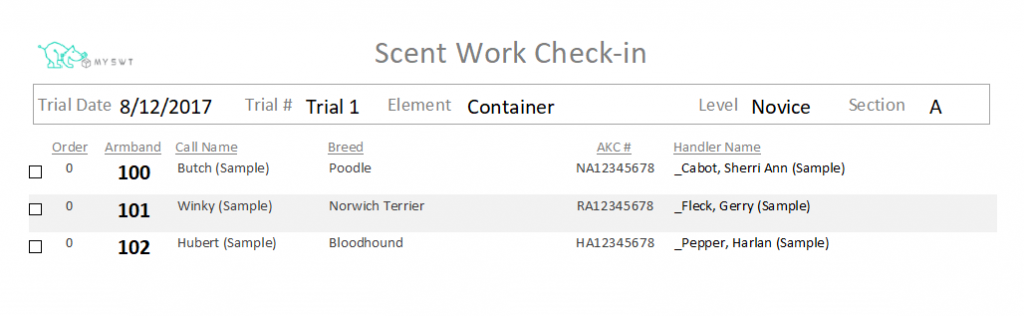
Score Sheets – This will print an AKC score sheet for each exhibitor entered in this trial or the compact score sheet list. A dialog box will open allowing you to choose if you want to print all score sheets for this trial or just score sheets for exhibitors that entered a Class today (i.e. Day of Show Entries). This allows you to print all of your score sheets for pre-entries ahead of time and then print Day of Show score sheets after Day of Show entries close.
They can be used by the judge to record the score of each Exhibitor. They can be used to enter the scores into mySWT when entering the score immediately into it is not feasible, such as in an Exterior or Buried trial.
Handlers with Multiple Dogs – This is a report that shows handlers with multiple dogs entered into this trial. This can be used to determine if any accommodations or precautions need to be made in regards, to the hides.
Results
Results Catalog – The Results Catalog is a report that can be printed and displays each class in this Trial with each exhibitor’s results and placements.Result Labels – Result labels can be printed for each qualified exhibitor showing their results and placements. This can be attached to their qualifying ribbon. The labels are Avery (18262) 1 and 1/3”x 4” labels (same as Armband).
AKC Reports
AKC Trial Secretary Report – This will auto populate the AKC Trial report PDF form. This form must be signed by the trial chairman and secretary and sent to AKC with the applicable fees. mySWT will calculate the number of pre-entries, day of show entries and the high in trial winner from this form.
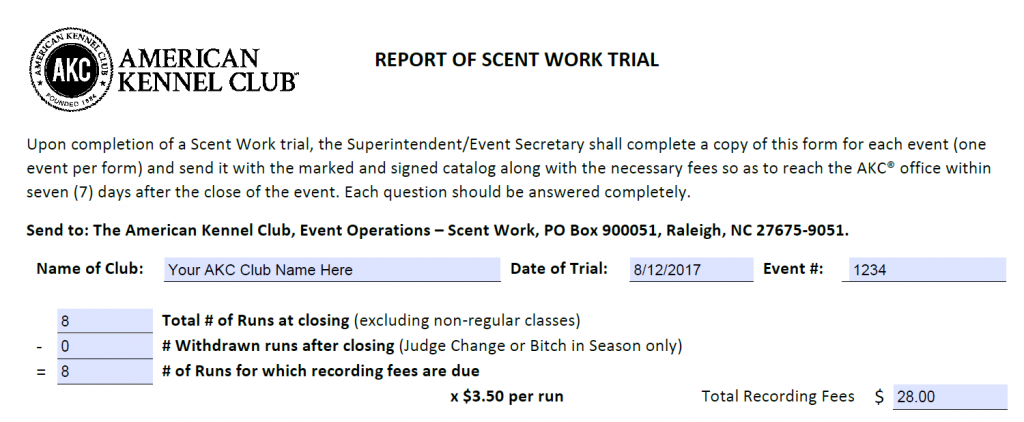
AKC Certification Report – This report is signed by the judge and trial secretary certifying the number of dogs entered and judged.
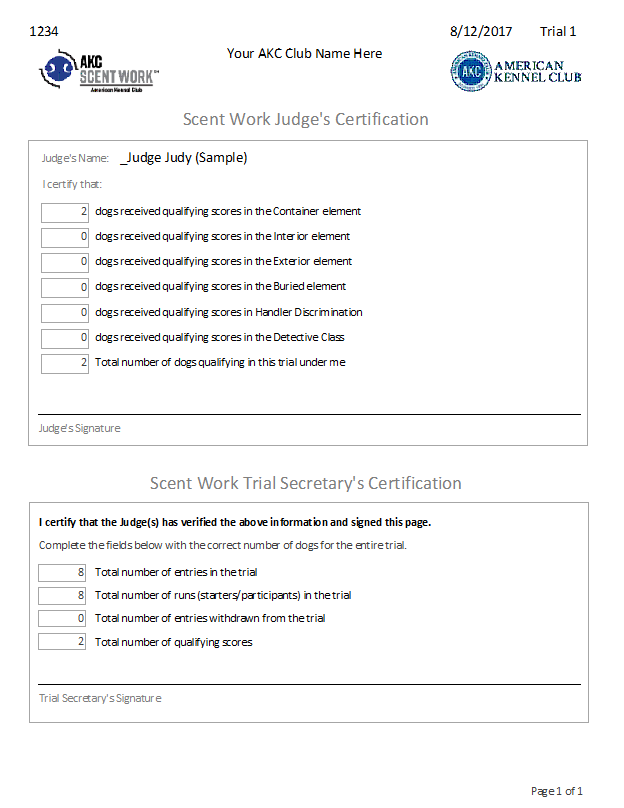
AKC High in Trial Report – Each level can have a High in Trial winner. The dog must have been entered and qualified in all elements offered except for HD at the same level.
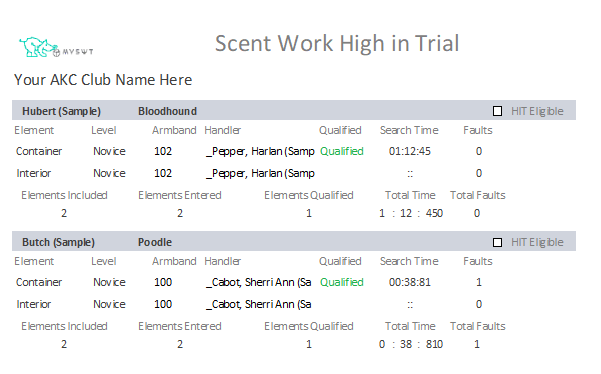
Trial Statistics – This creates a nice report with some statistics for the trial.
Close Out Trial – This button will mark the status of the trial closed and will also close any open Classes associated to this trial that have not already been closed.