Entering a Dog in a Class
Dogs are entered into a class from the Show’s page. The reason for this is so Armband numbers can be automatically assigned for the entire show. This allows for exhibitors to have the same armband number for the entire show or weekend.
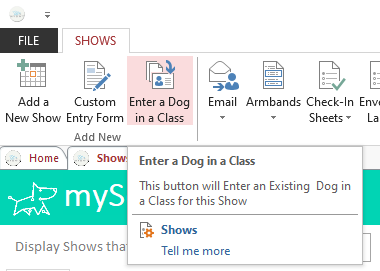
Enter a Dog in a Class – This will open the screen which allows you to enter a Dog in an available Class for this show.
Entries are made by selecting the Dog from the drop down list. This list contains 5 pieces of information which can be used to find the correct dog. It can be sorted by any of these pieces of information by selecting the appropriate radio button. When a sort order is selected it will become the first column in the drop down list.
You can type in the search box to search for a dog based on the information in the first column. In the example below the drop down list is sorted by Call Name and typing the letter B will highlight the first dog with a Call Name that begins with B.
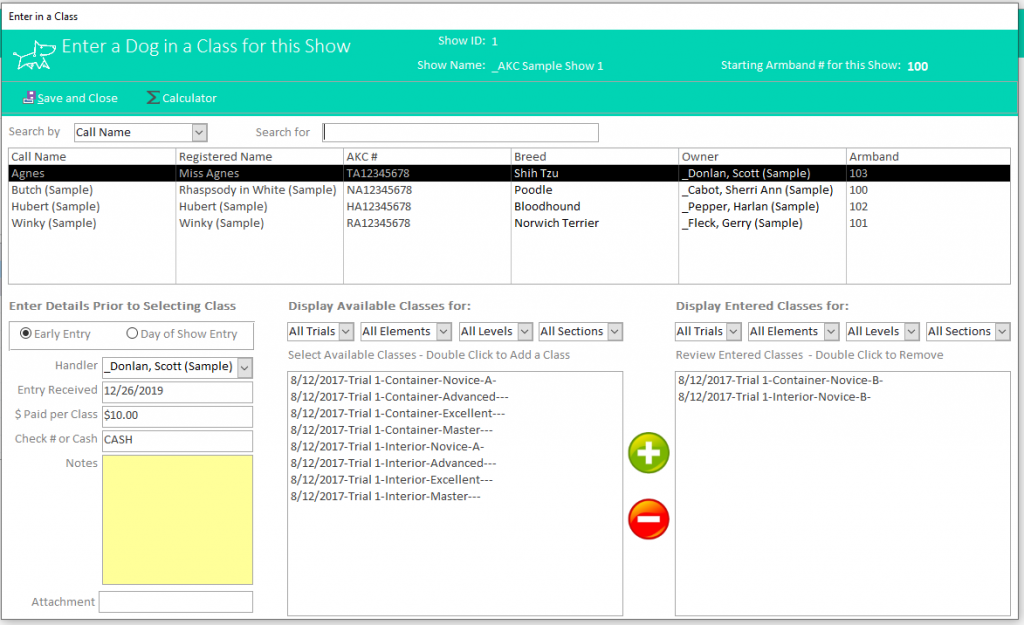
Selecting the Exhibitor (Dog and Handler) from the drop down list will display the Available (open) Classes on the left and the already Entered Classes on the right for that dog. This is another reason to keep the status accurate and updated for Shows, Trials and Classes.
Select the Sort Order of the Exhibitors list. The Exhibitors list can be sorted by UKC #, Dog’s Call Name, Dog’s Breed, Handler’s Name or assigned armband number. The dog will not be assigned an Armband number until they are entered into the first Class for this show.
Step 2 –Select the dog you want to enter or remove from a class. The piece of information that you selected to sort order will be in the first column.
Ensure the details of the entry are entered prior to adding the dog to the class.
Select Early or Day of Show entry as appropriate.
The Entry Received date is the date you received this dog’s entry. It defaults to today’s date. You can modify this date if needed, but it must be entered and not left blank.
The Paid per class is taken from what you entered when you created your show. This will need to be modified if you offer any discounts or charge a different amounts. Remember this is the amount per class for example Trial 1 Container Novice A or Trial 2 Interior Advanced B.
The Check # or Cash is where you can record the check # the person paid with or if they paid in cash.
You can add any notes about this entry such as person has not paid or maybe the overpaid.
You can attach any file you want to this entry. For example if you had their entry form in a PDF file you could attach it to their entry.
Find the class from the list of available classes that you want to enter the dog in. You can add them to this class by either double clicking or selecting the class and clicking the green plus icon. Available Classes means a class offered in this show that is open and the dog is not already entered in.
You can filter the list of available classes by Trial, Element, Level or Division.
Repeat for any additional classes the dog is entered in.
Review the list of Entered Classes for this dog and click Save and Close or select the next dog you want to enter in a class. You do not need to close the Enter a Dog in a Class dialog in between dogs. The dog’s entries are saved each time a class is entered. This is why there is not a cancel button on this page and details need to be entered prior to entering the dog in the class.